Overview of Twitter:
Many people have a twitter presence from celebrities and brands to governments and even ordinary people.
Facebook is more informal and personal that keeps you connected with a (small) number of people, whereas, twitter helps you connect with a large number of people.Tweets are like Facebook posts, you can write your thoughts and add images but they come with restrictions. Your tweet can contain only 280 characters and you can add 4 photos in a single tweet. You can tag others in your tweet or images.
Account name and handle:-
On twitter your account has two elements, one is the account name and the other is your account handle(username).
Take a look at Amitabh Bachchan's twitter profile. The handle begins with @ so @SrBachchan is his account handle or his username. Every handle name is unique.
Amitabh Bachchan is his account name. This doesn't need to be unique, you can find many profiles having the same name but each of their handle will be different.
You can change your account name as well as your handle name anytime you want. we will see that in another tutorial.
Another thing to note is that some accounts have a blue tick mark next to them. This means that it is the official or verified account. So if you want to follow important people you can use this to identify the verified accounts. Not all accounts have this so you can also check the account bio or number and type of followers to determine the authenticity.
Hashtags:-
When you compose your tweet you can also use hashtags. Hashtags are nothing but keywords beginning with # symbol. for example, #Twitter , #India , #Quotes etc... You can use one hashtag, multiple hashtags or no hashtags at all.
But if you want your tweet to be noticed or if you want to add your tweet to a certain topic, it is advisable to use hashtags. If you click on the Search icon you will find a list of trending hashtags in your location.
If you click on any of the search results you will find all the tweets tweeted by people from all over the world with that particular hashtag. (You will only see those tweets which you can access i.e those made by the people you follow and those made by people whose accounts are public. You won't be able to see tweets of people whose accounts are private).
Here is an example of what happens when you click any of the hashtag. The hashtag used here is #MondayMotivation
If you notice there are filters available above.
First is 'Top' :- Here you can see all the popular tweets containing the hashtag #MondayMotivation
Popular tweets are those which get a lot of 'Likes' and 'Retweets'.
Second is 'Latest' :- Here you will find all the latest or fresh tweets irrespective of the number of Likes and Retweets.
Similarly there are other filters for People, Photos, Videos, News etc...which can help you narrow down your search results.
Similarly there are other filters for People, Photos, Videos, News etc...which can help you narrow down your search results.
Followers:-
Your twitter account can have followers. This is similar to having Facebook friends. Your followers will be able to see your profile, likes, tweets, retweets and interact with you.
Similarly when you follow someone you will be able to see their likes. tweets, retweets etc on your timeline. As you explore around you will be able to customize your settings to suit your needs.
How to follow?
You can search for the name or handle of the account that you wish to follow. Or you can click on the respective account and reach their profile page. On the top right you will see a follow button. Click it.
If that account is public you will immediately start following that account, else if that account is private, a request will be sent to that account and they will decide whether to allow or deny your request.
For example if you search for Twitter you will see a list of accounts having 'twitter' in their name. If you are searching for a specific account, for example you want to search for official handle of Twitter, type @twitter in the search bar.
Click on appropriate account to open the profile page and then click on the follow button.
Once done the button will change to 'Following' which means you have successfully followed.
Notifications:
Now that you have successfully followed a twitter handle, you can choose what kind of notifications you want to receive from that handle.
Click on the bell icon next to the Following button.
You will see the notification settings window for that account. If you want to change it click on the first option that is displayed. In this example by default the notifications were off so we will enable them.
After clicking on the first option, you get the following choices, select the one you want and click the back button to return to the account page.
The bell icon will now look like this which means you will receive the notifications that you have selected.
If you wish to stop receiving notifications you can click the bell icon again and it will go back to its previous form.
You can see the list of people you are following as well as the people who follow you from your profile.
Click on the Home button to reach your homepage, from your homepage click on your profile icon in the top left corner. The left side menu will slide out. From there either click on Profile or directly click on Followers to find out who all are following you.
Following : This is a list of all the accounts that you follow.
Followers : This is a list of all the accounts that follow you.
Note:
If your account is private you will receive follow requests from others which you will have to approve or disapprove each time. Also, here your tweets will only be visible to your followers and no one else. If you go and reply to somebody's tweet, they will not be able to view it unless they follow you. Even if you use hashtags in your tweets, still your tweet will not be accessible to others who do not follow you. Here your influence is limited only up to your followers.
If your account is public, anybody can follow you directly. You will not receive any follow requests and your tweets, retweets, likes etc... will be visible to everybody. If you use hashtags in your tweets, your tweet will be accessible to everyone even if they do not follow you. Here you can influence people from all over the world and not just your followers.
How to make your account private or public?
Click on your profile pic on the homepage. From the menu that expands, click on Settings and privacy. From the Next window, click on Privacy and safety. Here if you check the box next to 'Protect your Tweets', your account will become private. If you leave it unchecked then your account is public.






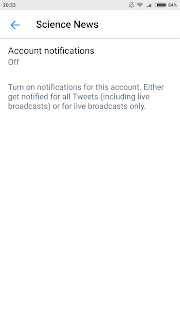




No comments:
Post a Comment