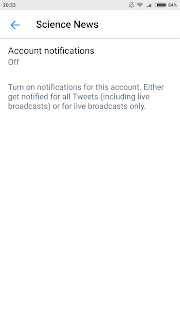How to tweet
So now you have your twitter account and are ready to make your first tweet.
(Click here to learn how to create a new twitter account. Click here for an overview of twitter )
On your profile page you will find different tabs showing different tweets.
Tweets tab contains all your tweets, retweets and the tweets, retweets of people you follow.
Tweets & replies contains all tweets that only you tweet, retweet or reply.
Media tab contains all the tweets which you have tweeted using media files like images, videos, GIFs etc...
Likes tab contains all the tweets which you have liked.
On your homepage or on your profile page you will see a circular button with a feather symbol to compose your tweet. When you click on it you will see something like this:
Here you can type your tweet but remember that you have to fit your tweet in 280 characters. You can also add images, videos, GIFS, polls, location etc... to your tweet. As you type you will see the circle icon below starts filling up showing you how many characters are left...
If you exceed the character limit then all the extra characters will get highlighted and you will see the that the circle turns red. Also the 'Tweet' button will get disabled. For example you will see something like this.
In this example the tweet has 80 extra characters which need to be removed in order to successfully tweet. You don't have to trim the tweet from the highlighted part only. You can edit it any how you like and just make sure that the total characters in your tweet do not exceed 280.
Next go ahead and click Tweet. Your tweet will be published.
Such tweets will be visible in the 'Tweets' tab of your profile. If you want to see the replies you have written to tweets you can find them in the 'Tweets & replies' tab.
Usage of hashtags
You can use hashtags in your tweet. When you type # in your tweet you will find a list of prompts below. They will be the hashtags which others have used or are currently trending. If you want to use any of those hashtags just click on them and they will get added to your tweet one at a time. If not you can create your own hashtags.
If you are using multiple hashtags, use space between two hashtags else it will be treated as one word and not a tag. When your hashtag syntax is correct it changes color else it remains black.
For example :
#India #USA is correct for using 2 hashtags. There is space between them.
If you write #India#USA this will not be considered as a hashtag.
If your account is public, your tweet will appear along with tweets of all those people who have used same hashtag/s.
If you are using multiple hashtags, use space between two hashtags else it will be treated as one word and not a tag. When your hashtag syntax is correct it changes color else it remains black.
For example :
#India #USA is correct for using 2 hashtags. There is space between them.
If you write #India#USA this will not be considered as a hashtag.
If your account is public, your tweet will appear along with tweets of all those people who have used same hashtag/s.
Likes, Retweets, Comments and more :
There are a bunch of things you can do with a tweet.
Take a look at this tweet below and observe the sections highlighted in red.
Below the tweet you will see how many Retweets and Likes it has received. Below that are the options to comment, Retweet, Like and share.
If you click on Comment then you will be able to add your comment to the tweet. While you are composing your reply you will see all the accounts that are associated with the tweet, it will be "Replying to @xyz....." Same rules apply while commenting, your reply is also a tweet which can have a maximum of 280 characters. Once your reply is ready click on 'Reply' to publish your comment.
If you click on the heart shaped icon it means you 'Like' the tweet, just as you like a Facebook post.
The heart icon turns red denoting that you have liked this tweet. To unlike a tweet click on the heart icon again. You can find all the tweets that you have liked from the 'Likes' tab of your profile.
Retweet and Retweet with comment :
The second icon is that of Retweet and its function is similar to Facebook share.
You get two options :
1. Retweet
2. Retweet with comment
Retweet :
If you click on Retweet then that tweet will be directly shared as it is on your timeline. Also note that the Retweet or RT button will turn green. On your timeline that tweet will appear along with a label 'You Retweeted'
But now what if you feel like you want to quote that tweet instead and add your own comment to it?
Then you will have to undo your previous retweet by simply clicking on RT button again. Read below about quoting a tweet.
Retweet with comment:
If you click on Retweet with comment, then you get the option of adding your thoughts to the tweet.
Again the same rules about the 280 character limit apply. Compose your tweet and Click on Tweet.
Sharing:
The last icon below the tweet is that of sharing
If you click on it you get the following options
Direct Message or DM means sending a personal message on twitter to someone's inbox. So clicking the first option will let you share the tweet to someone's inbox. You can only message those people who have DM enabled i.e if they allow others to directly message them. This setting can be changed from the settings menu.
You can also bookmark the tweet for your reference.
Lastly Share Tweet via allows you to share tweet on other apps like Whatsapp, Gmail, Facebook or any other relevant apps which you have installed.
Another way of sharing tweets is by getting a link to the tweet. Click on the drop-down arrow besides the tweet.
From the options select 'Copy link to Tweet' and now you can paste this link anywhere, Whatsapp, Facebook, email etc...